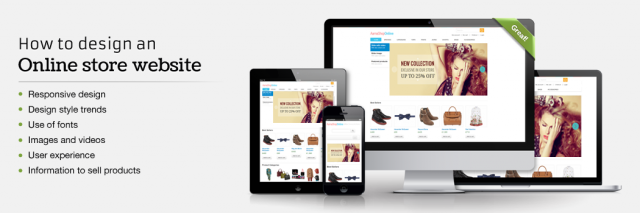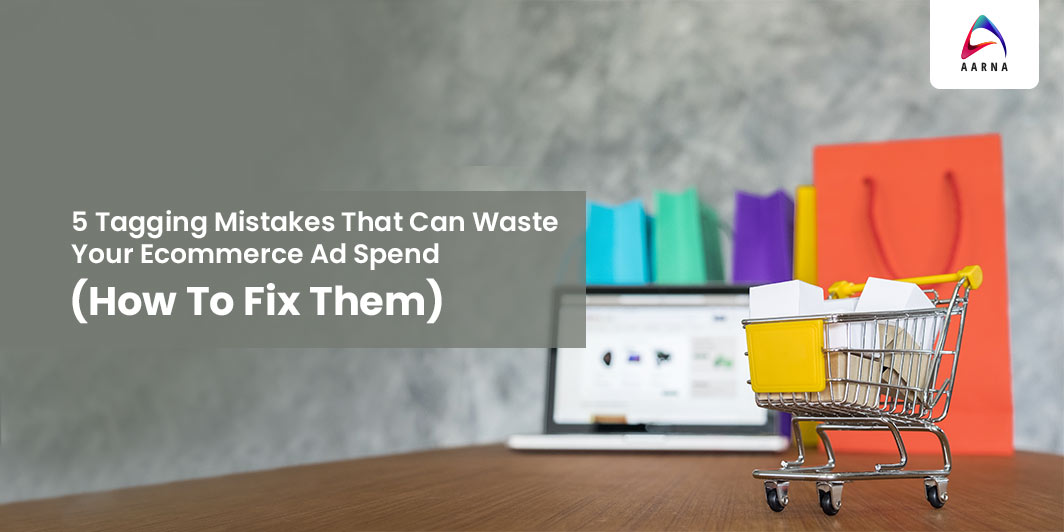
Clicks. Leads. Customers.
We’re always looking to get more from our marketing efforts. If you haven’t been using Google Ads pay-per-click (PPC) ads to drive targeted traffic to your landing pages, you may be doing yourself a disservice. More clicks translate into more visitors, leads, and customers for your business. And, it can happen pretty quickly, when you avoid all of the mistakes that leave advertisers broke and learn how to set up high-converting Google Ads. If you are a shopify seller you can add google analytics to Shopify.
Conversion tracking and event tagging for marketing tags is a smart balance between marketing and technical teams. It reflects the KPIs for ecommerce. After working with the leading brands we’ve learned what to monitor to keep campaigns running at peak capacity. Below we have showcased the top 5 tagging mistakes that we see leading to wasted ad spend for ecommerce marketers. Plus you’ll learn tips on how to fix these mistakes and mitigate errors going unnoticed in the future.
Mistake # 1: Duplicate (or Lack Of) Conversion Tags
Duplicates can happen in many different ways:
- Multiple apps sending conversions to the same place. An example is the native Shopify <> Google Shopping App & having a conversion script in the thank you page settings.
- Hard coded tags + tags running in GTM.
- Conversions are sent on page reloads vs. only the first page. This results in inflated ROAS reporting across campaigns, especially for platforms that aren’t smart enough to de-dupe orders.
The opposite of duplicate tracking is NO conversion tracking which is easy to verify in each platform through purchase events. Don’t drive yourself crazy matching up to GA transactions though– remember to verify each platform’s attribution setting (vs. GA last-click).
Mistake # 2: Mismatched Product Catalog IDs Between The Tag and Platform
Every marketing channel that executes product remarketing ads requires the following:.
- The tag to send a product ID.
- The catalog uploaded to that marketing channel to have a product ID.
These need to be the same ID in order for the logic to work that displays the right product to the customer.
When these don’t match then customers won’t see the product you expect them to. This is easy to get wrong with the number of unique IDs that Shopify has for a product: SKU vs product ID vs variant ID vs shopify_122.
Mistake # 3: Lack of Custom Behavior Event Tracking
Chances are you have standard tracking set up across your site like pageviews, add to carts, and purchases.
However, if you are driving traffic to custom landing pages then these don’t tell the whole story. Picture this scenario regarding 2 different users that “bounce” after viewing one page on your website:.
- One user spends 3 minutes AND watches a video on this landing page.
- The other user spends 10 seconds and exits.
Think user # 1 is more valuable to remarket to?Heck yeah!
If you don’t have a custom event tracking setup then you are losing out on the opportunity to use behavior to drive intent signals for your remarketing audiences. Want this done for you? We offer this exact type of custom event tracking services, scaled by Shopify Marketing Experts.
Mistake # 4: Undefined Variables In Your Tags
This is a problem that doesn’t typically surface as errors in platforms. It’s what we call a ghost error. Your tags– like a purchase conversion– could be firing as expected. However, the conversions might be missing data used in audience creation, reporting, etc
For example: let’s say you have an AdWords audience created for anyone who buys from a gender category of “Mens” and you’ve created lookalike audiences from this. If this category no longer passes “Men” with the purchase conversion and is instead undefined, then this audience will slowly decline over time. The worst part is you won’t receive an error from AdWords on this. Auditing the unique property data sent from your tags to rules used in audience creation is a must.
Mistake # 5: Conversion Tag Firing on Non-Purchase Pages
This is especially costly if you are using automated bidding on platforms like AdWords which will cause conversions to skyrocket. And if automated bidding is enabled optimizing for conversions, then Google may increase your spending like crazy!
Now that you’ve learned our top 5 mistakes, learn our tips on how to mitigate the impact these have on your campaigns.
How To Prevent Tagging Mistakes
Tip # 1: Use Google Tag Manager for Managing Your Tags.
GTM makes it easy for anyone– including non-technical users– to implement and manage all of your marketing tags in a single place. It’s great for adding new tags, removing tags without the need for developers, and controlling the sort order of these tags. so you have your most important scripts firing first and can move others later to help manage site speed.
Tip # 2: Validate Purchase Conversions
Ask your marketing team to check all platforms and confirm that you do not have purchase conversion tags firing twice. You can use the Facebook Pixel Helper and GA Tag Assistant Chrome Extensions to help with the validation of events that do indeed trigger. Additionally, have them send you a list of all URLs that the purchase conversions are triggering on. These can be found in most ad platforms like AdWords and Facebook.
Tip # 3: Marketing Tag Cheat Sheet / Playbook
Unsure of what events are firing on what channels? It’s important to have a general playbook for your marketing tags. It can be as simple as an excel document that lists all of your marketing tags by channel. Plus all of the events that need to be executed on the site.
You can make a copy. Then go through the process of auditing each channel tag and verifying:
- The tag fires on the right pages.
- It has the right data included in it like revenue, SKU, etc.
You can use Chrome Extensions like Google Tag Assistant, Facebook Pixel Helper, Pinterest Tag Helper, Snapchat Pixel Helper, etc. to help validate this data by channel.
Tip # 4: Use GTM Event Builder to Help Build Custom Events.
There are many free Chrome Extensions that allow you to point and click on your website to create custom tags and triggers for Google Tag Manager. For example, you can create events for people watching a video, downloading a PDF, clicking on UGC, comparing products, etc. These tags and triggers are then automatically imported to GTM. You can then use it as a trigger for a custom Facebook, Pinterest, Snapchat, etc tag.
Tip # 5: Implement Tag Monitoring
If you follow tip # 1 of using Google Tag Manager for marketing tag management then you are halfway there to implementing tag monitoring. Chances are you’ve heard of other monitoring tools like Pingdom or other general website monitoring for uptime, site speed, etc. However, your marketing tags are just as important to monitor so your marketing team doesn’t need to waste time manually checking tags daily. Facebook is one of the only channels that have a built-in custom alerts feature that you can configure to notify you of drastic changes. You can get it all done on your own or connect to the best Shopify Marketing Experts in India to do the job.
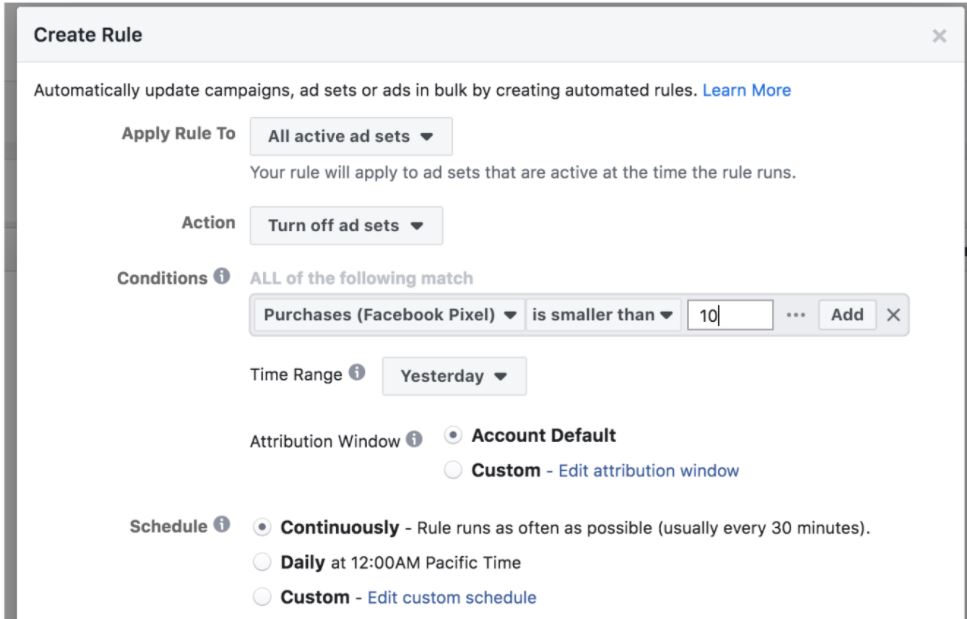
Need Help With Tagging and Event Tracking?
Now that you are clear with the mistakes that you must avoid to save your ecommerce ad spends, let’s connect to discuss your marketing strategy and tracking needs with the Digital Marketing Company in India. At Aarna Systems, we believe in making data-driven choices for successful advertising and marketing campaigns. Get in touch with our team today!